





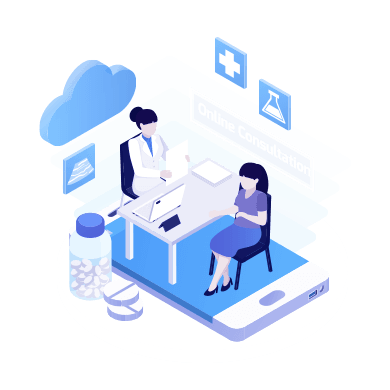
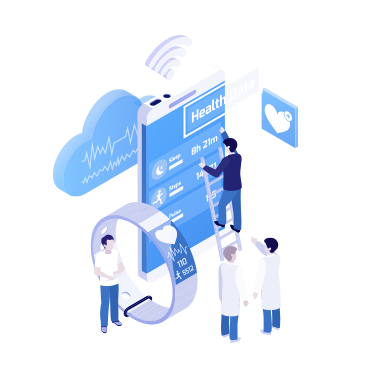
CloudPX is a fully integrated personal medical management system that works in conjunction with CloudMD, a practice management system used by doctors. CloudPX allows users to schedule online consultations with doctors and to receive doctor's orders (prescriptions, medical certificates etc.) directly into their CloudPX account.
Using CloudPx is free. However, some Doctors may charge for their services, which includes a minimal service fee.
Signing up is quick and easy. Simply fill out our sign-up form and ensure that you put in a working email and mobile number to receive your confirmation code and important notifications.
From the CloudPx login page, click Forgot Password, The system then sends an autogenerated message to your email that will ask you to set a new password.
If the message is not in your Inbox, the email may have been redirected to your Spam folder. Please check your Spam folder and report the email as Not Spam so all CloudPx notifications will appear in your Inbox. If you still couldn't find your confirmation email, please click on Resend Confirmation on the CloudPx Log In screen.
From CloudPx, go to Directory and set the available filters according to your preference. Once you've set the filters, click the Search button.
After selecting a doctor’s name, you will be asked to fill out an appointment request form and Click I AGREE to the Informed Consent form
From CloudPx, go to Directory and set the filter to 'Free' consultations and click Search
As soon as your appointment is approved by the doctor, only the doctor can set the appointment date and time.
Yes, you can still request an appointment.
Yes, you can still edit an appointment given that the appointment request is still in Pending status or is still not approved by the doctor.
You will receive a notification through SMS, Email, and in CloudPx > My Appointments if a doctor approves your appointment request.
You will be notified through SMS, Email, and in CloudPx> My Appointments if a doctor declines your appointment request.
During the econsult, click on the chat icon to start a conversation with the doctor.
During the econsult, click on the chat icon to start a conversation with the doctor.
You can create a maximum of 3 appointment requests with Pending status.
You can already start the e-consultation session once you and your doctor are inside the Virtual Clinic, even before the scheduled time. But even before the e-consultation session, you can also send your doctor a message after you book an appointment.
The e-consultation session starts once both you and the doctor are in the Virtual Clinic.
You will receive a notification if the doctor is already in the Virtual Clinic through SMS (for paid consultations only), email and in the Messages section of your CloudPx account.
Once you click OK to the Enter Virtual clinic pop up message, the doctor will be notified that you are already ready for the e-consultation.
You can click on the Customize and Control Google Chrome button on the upper right corner of your browser and adjust the Zoom setting until you find your preferred widget arrangement
1. Video - You would need to allow camera access on your device to enable video chat with the doctor. 2. Audio - You would need to allow microphone access to enable audio chat. 3. Chat - The chat option is and will always be available, but you have the option to hide the chat window by clicking on the chat icon beside the phone icon. Inside the chat window, you can also send and upload files to your doctor. Also, please make sure that you have disabled your adblocker in your browser to enable video and audio options.
After the end of the session, you will no longer have access to the video, audio and chat logs made during the e-consultion session.
The doctor will end the session after checkout, and the Virtual Clinic will close. You can just leave the Virtual Clinic.
Your doctor's orders are automatically forwarded to your account. You can view and download them after you settle your bill (if paid consultation). If the doctor did not charge you for his/her services, the doctor's orders can be viewed immediately. Go to the specific appointment under Appointment History on your CloudPx Dashboard and go to the Doctor's Order section.
This means that you haven't settled your bill yet. Once payment is made, your doctor's orders will be automatically unlocked and you can then view/download them.
CloudPx can be accessed through any desktop, laptop and mobile devices that can run Google Chrome for Android and Windows and Safari browsers for IOS and OSX, with speaker, microphone and webcam and with a minimum resolution minimum of 1024 for laptops and 320px by 568 for android phones and tablets. You also just need a stable internet connection.
We recommend a stable 3mbps for download speed and 3mbps for upload speed.
It's very likely that your internet connection's download and/or upload speed is fluctuating or has been disconnected. You can try switching the video feed off and turning it back on to see if this helps. If this doesn't help, you can keep audio on while the video feed is switched off. If the audio is choppy, you can continue the session with the chat feature, which does not require high bandwidth. We recommend a stable 3mbps for download speed and 3mbps for upload speed respectively.
It's very likely that your internet connection's download and/or upload speed is fluctuating. You can try switching the video feed off and turning it back on to see if this helps. If this doesn't help, you can keep audio on while the video feed is switched off. If the audio is choppy, you can continue the session with the chat feature, which does not require high bandwidth. We recommend a stable 3mbps for download speed and 3mbps for upload speed respectively. If you get disconnected from the internet, you can still resume your session with your doctor when you reconnect. The Virtual Room is kept open until your doctor ends the session.
The doctor has the option to charge and request payment from the patient either before he/she starts the e-consultation session or before he/she ends it.
CloudPx has integrated the Paymaya payment platform for online payments. Just click on the payment paylink sent to your SMS, email or from your Appointment History > Settle Bill button (credit card icon) in CloudPx.
Yes, we leave it to the doctor whether to charge or not. However, we encourage doctors to adhere to their previously set Consultation Fee status in CloudPx.
Yes, the doctor may decide to waive your fee even if they indicated prior that they were charging for consultations.
The Php50.00 additional fee is to cover the payment fees if payment was made using the Paymaya payment platform. If E-consultation is free, you will not have to pay anything at all.
We understand that data security, privacy and ownership are some of your top concerns. We employ security and technical safeguards that we have patterned according to HIPAA's strict security protocols and these are above and beyond what is required by local data privacy laws (Data Privacy Act of 2012). To know more, please see our Terms of Service and Privacy Policy pages.
We understand that data security, privacy and ownership are some of your top concerns. We employ security and technical safeguards that we have patterned according to HIPAA's strict security protocols and these are above and beyond what is required by local data privacy laws (Data Privacy Act of 2012). To know more, please see our Terms of Service and Privacy Policy pages.
We only store data and give users the tools to document gathered data through the CloudPx platform. The user solely owns all of the data that is inputted in CloudPx. We are not allowed to see, access or use your data in any way. To know more, please see our Terms of Service and Privacy Policy pages.
This is to give your full, informed consent to go ahead with the e-consultation session. This is required before you can proceed to booking your Appointment Request.
These 3rd party messaging applications were not built for handling medical data and information. These are owned by 3rd party companies and they cannot assure data privacy and security. On the other hand, CloudPx employs security and technical safeguards that were patterned according to HIPAA's strict security protocols and these are above and beyond what is required by local data privacy laws (Data Privacy Act of 2012). Also, CloudPx allows for fast, efficient and secure sharing and documentation of data from patient to doctor and vice versa.
SMS notification is only available for Paid consultations.
In this case, a relative/guardian may create their acount for them. It is very important to make sure that the account registered is under the name of the actual patient, not the relative/guardian. Soon, we will be rolling out an update that allows a Main CloudPx account to add and store multiple CloudPx sub-accounts. This makes it very convenient for the main account holder to request E-consult appointments and review medical information in behalf of family members who needs assistance. Before the update becomes available, it is strongly encouraged that users adhere to the guidelines recommended above.
For any issues encountered, please email us at cloudpx@cloudmd.com.ph with the subject "Reporting Issue". Our support representative will be in touch as soon as possible.
App coming soon! For now, you can access your CloudPx account via Google Chrome browser on your desktop, laptop and compatible tablet and smartphone.
Please don't forget to update your Google Chrome!
"I find it extremely useful, efficient, and convenient during this time of covid when we are afraid to go to clinics kay basin matakdan ta sa virus. I have personally used this service for a nasty hand sprain and i’m very much satisfied. We will be able to talk to our doctors in the comfort of our homes and get prescriptions online.
No need to wait in the clinics for hours on end.”
"Due to COVID-19, doctors' clinics are closed and it is more risky to go to hospital for check up otherwise necessary or for any emergency health concerns that needs emergency response. Thankfully, my son's pedia shared to me an online virtual check up. You can visit https://qaeconsult.cloudmd.com.ph.
Book an appointment and be virtually present during your appointment. Online prescription is also given."
“I had an online consultation with Dr. Arbatin for my lower back problem. I'm very grateful for the help extended, most especially that doc was able to diagnose and provide electronic prescription quickly.
Setting an appointment for the online consultation was also very convenient. CloudPx e-consultation is a great help, especially nowadays that going for a face to face check up is very difficult due to the ECQ."